Syncfusion Community License Key
Contents
Syncfusion is a software company that creates software components and tools for the Microsoft .NET platform, including user interfaces and reporting tools. It includes more than 1600 components and frameworks for Windows Forms, WPF, ASP.NET, Xamarin, JavaScript, React and many platforms. Besides, all these essential components are included in one package. Isn’t it amazing? This is why Syncfusion has become the choice of many developers.
However, there is a cost, of course. To use Syncfusion tools on any platform, you must either purchase a paid license or use a 30-day trial version. Or, you need to have a Community License. Otherwise, every time you run the application, you will receive a warning message in a pop-up window. And this is really annoying. Fortunately, once you license the application, you can use all Syncfusion tools without warning.
You will be able to get the Syncfusion Community License key by following the steps in this article. And you will be able to use all Syncfusion tools with the key you get on the platform you want. In addition, I showed how to use some Syncfusion plugins with sample projects.
So let’s get started. Follow the steps below in order.
First of all, I should point out that Syncfusion is also a NuGet package. So, like other Nuget packages, to use Syncfusion plugins in your projects, you must install the corresponding NuGet package into the project.
I also used the following Syncfusion plugins in some applications I developed. And I designed very nice user interfaces.
1) Create a Syncfusion Account
The first thing to do is to create a Syncfusion account. If you already have an account, log in. Otherwise, click here to go to the account creation page. Then enter the information requested from you on this page. Then accept Syncfusion’s privacy policy, cookie policy, and terms and conditions. So, tick the checkbox. And finally click on CREATE ACCOUNT.
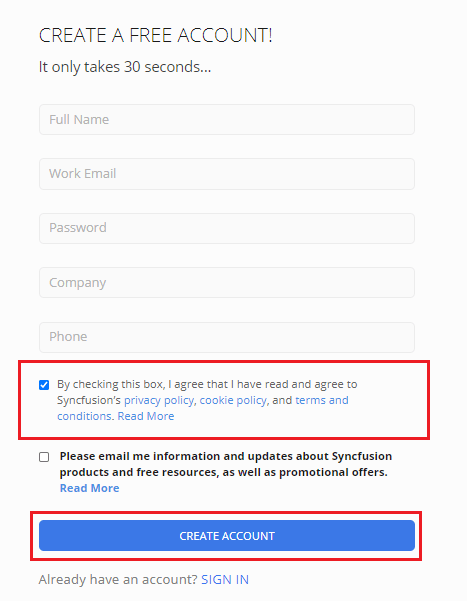
2) Verify Your E-Mail Address
After you create an account, you will see a screen like this. Here you are asked to verify your Syncfusion account. Activate your account by clicking on VERIFY YOUR EMAIL ADRESS in the e-mail sent to your mailbox.
If you haven’t received a confirmation email, you can click on SEND VERIFICATION EMAIL to request a confirmation email again. The verification mail may have fallen into the spam folder, check it out. Also, don’t worry if you signed up with the wrong email address. You can change your e-mail address in the box below.
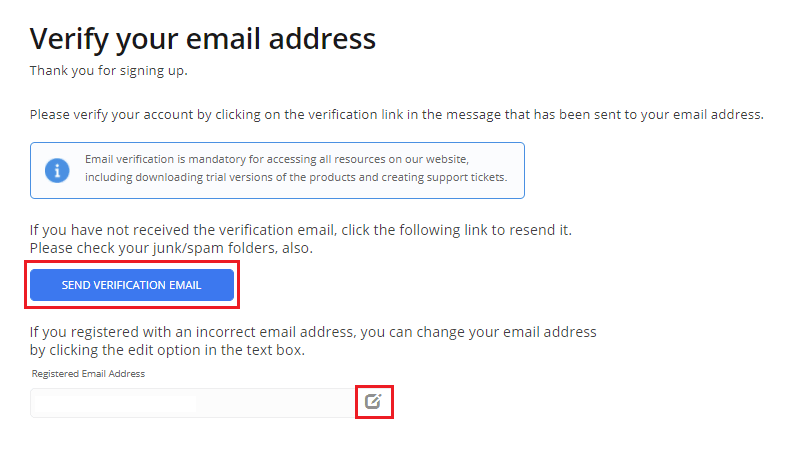
When you open your mailbox, you will see a mail like this. Click on VERIFY YOUR EMAIL ADRESS to activate your account. Alternatively, you can click the link below.
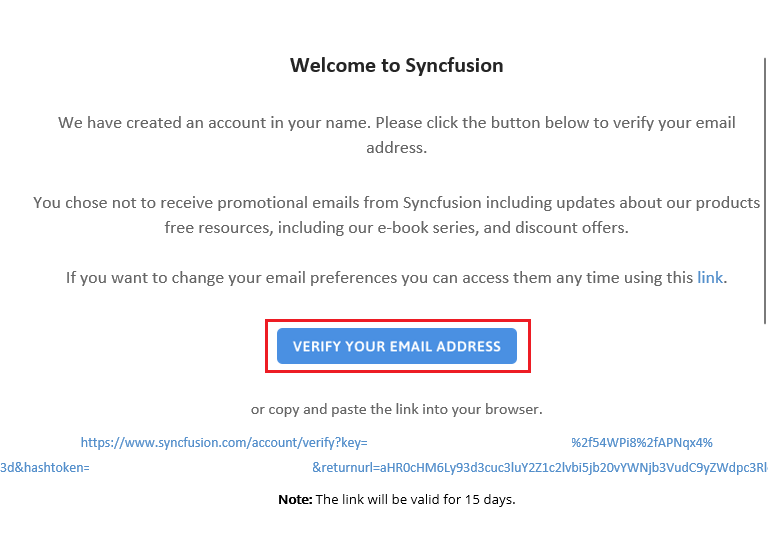
3) Get Syncfusion Community License
After verifying your email, log into your Syncfusion account. On the My Dashboard page, under the License & Downloads section, click Downloads & Keys.
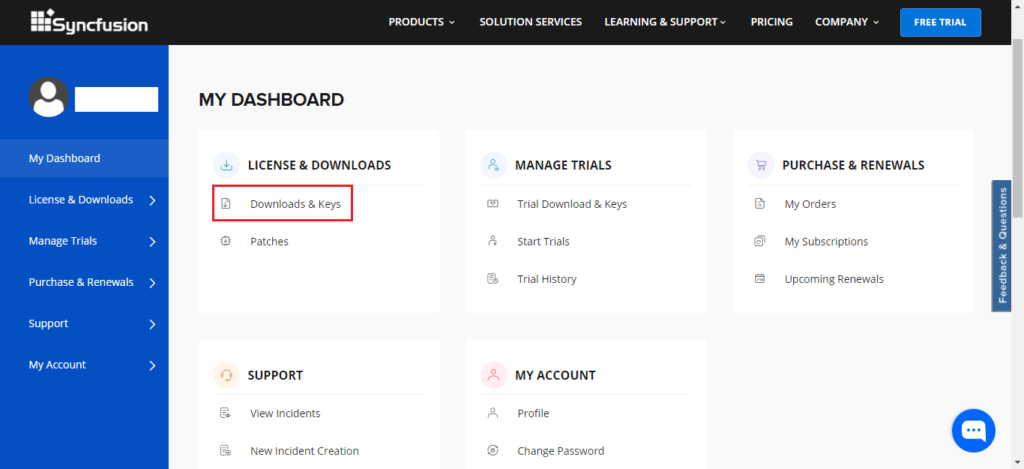
You will get a no active license warning because you do not have a Community License yet. If you wish, you can purchase a paid license. Or you can use the free 30-day trial. However, you can use Syncfusion tools in applications for free by obtaining a Community License. That was my purpose in writing this article, anyway. Using the Syncfusion services in apps for free by obtaining a Community License.
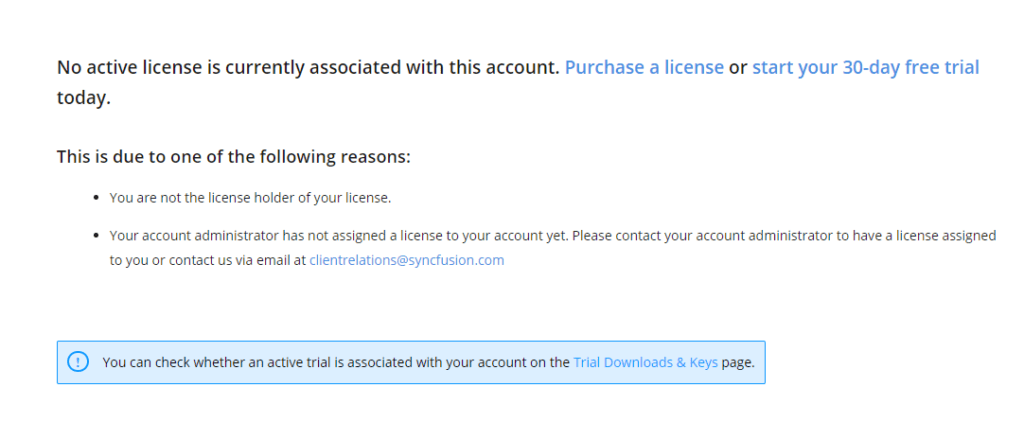
Now, to get a Community License, go to this link and click on CLAIM FREE LICENSE.
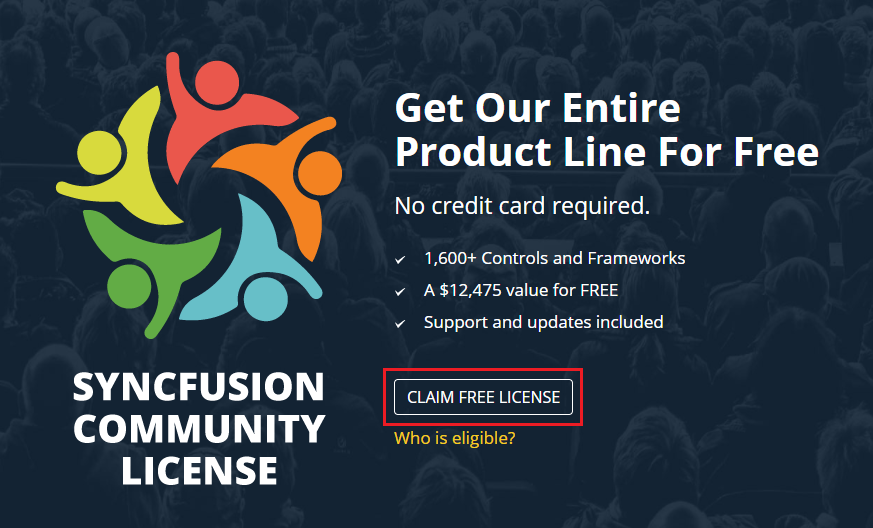
To obtain a Community License from Syncfusion, you must log in with your LinkedIn or XING account. If you don’t have a LinkedIn or XING account, create one now.
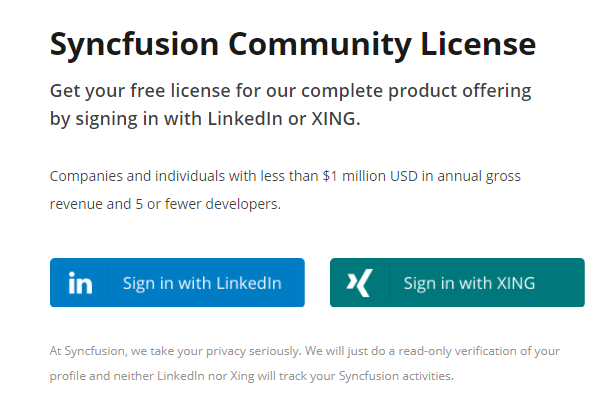
If you clicked Sing in With LinkedIn, you will see a login page like the one below. Enter your account information and log in. And then give the necessary permissions.
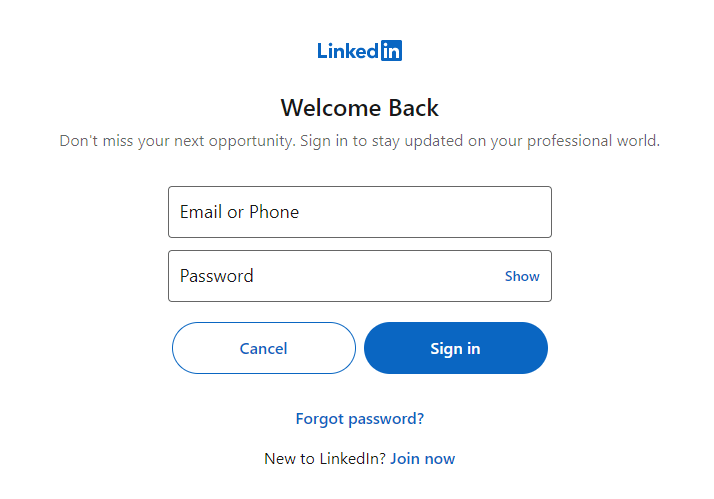
If you clicked Sing in With XING, you will see a login page as below. Enter your account information and log in. And then give the necessary permissions.
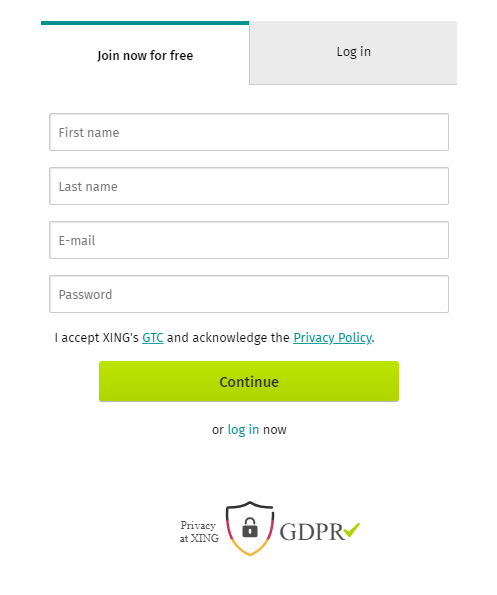
After logging into the Community License, you will receive a congratulatory message: Congratulations on claiming your
free Community License of Essential Studio
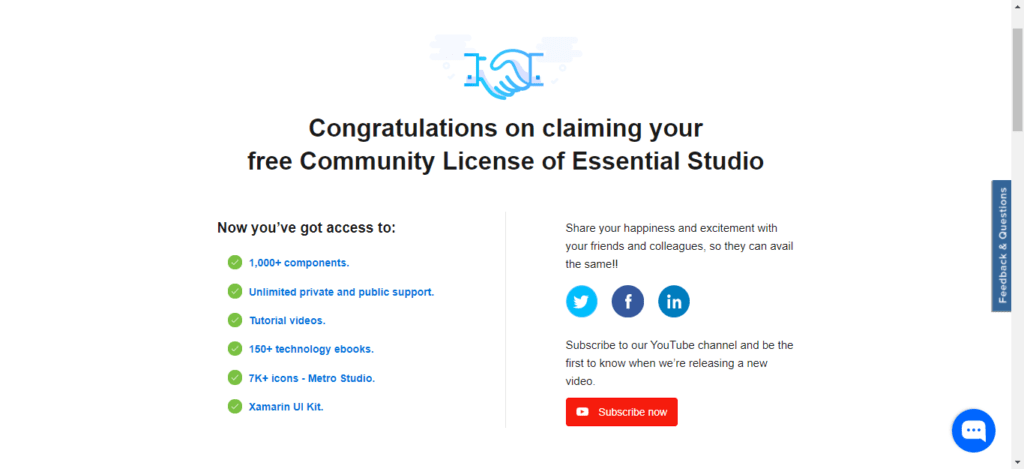
4) Get Syncfusion License Key
After signing up for the Community License, go to the Dashboard in your Syncfusion account. The warning will now be gone.
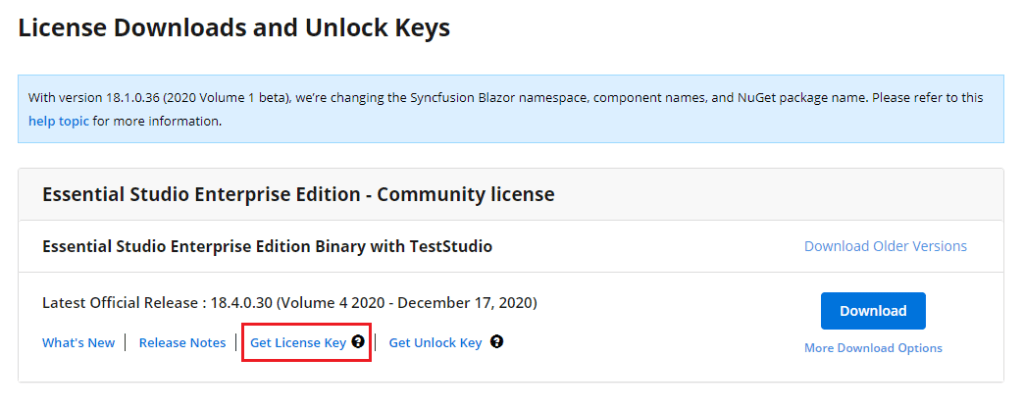
To get a License key, click Get License Key in Essential Studio Enterprise Edition – Community license on this page. Select the Platform and Version you want from the drop-down menus. Although it is not mandatory, you can also write the Project Name if you wish. Then click GET LICENSE KEY. License key will appear at the bottom of the window. You can now use this key in your projects on the platform of your choice.
I’ll take a License key for the Xamarin platform as an example.
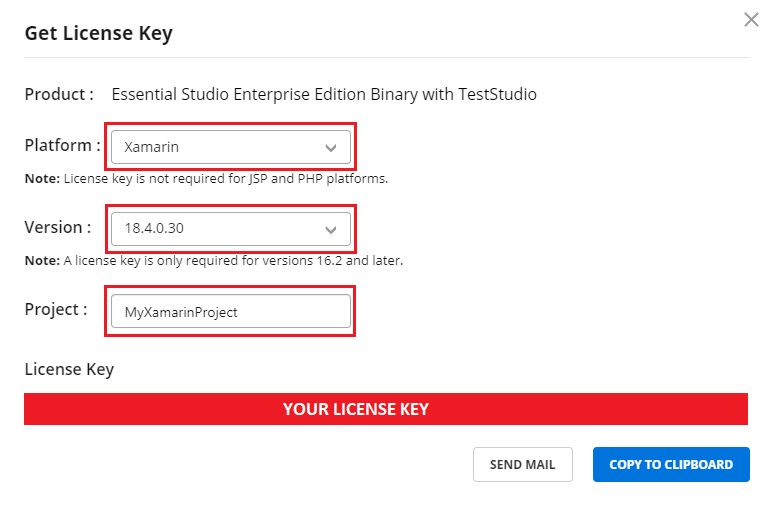
5) Licensing Xamarin Applications with Syncfusion
If you use a Syncfusion tool in a Xamarin project (also valid for other platforms) unlicensed, you will get an error like this in a popup. Many of you have encountered this.
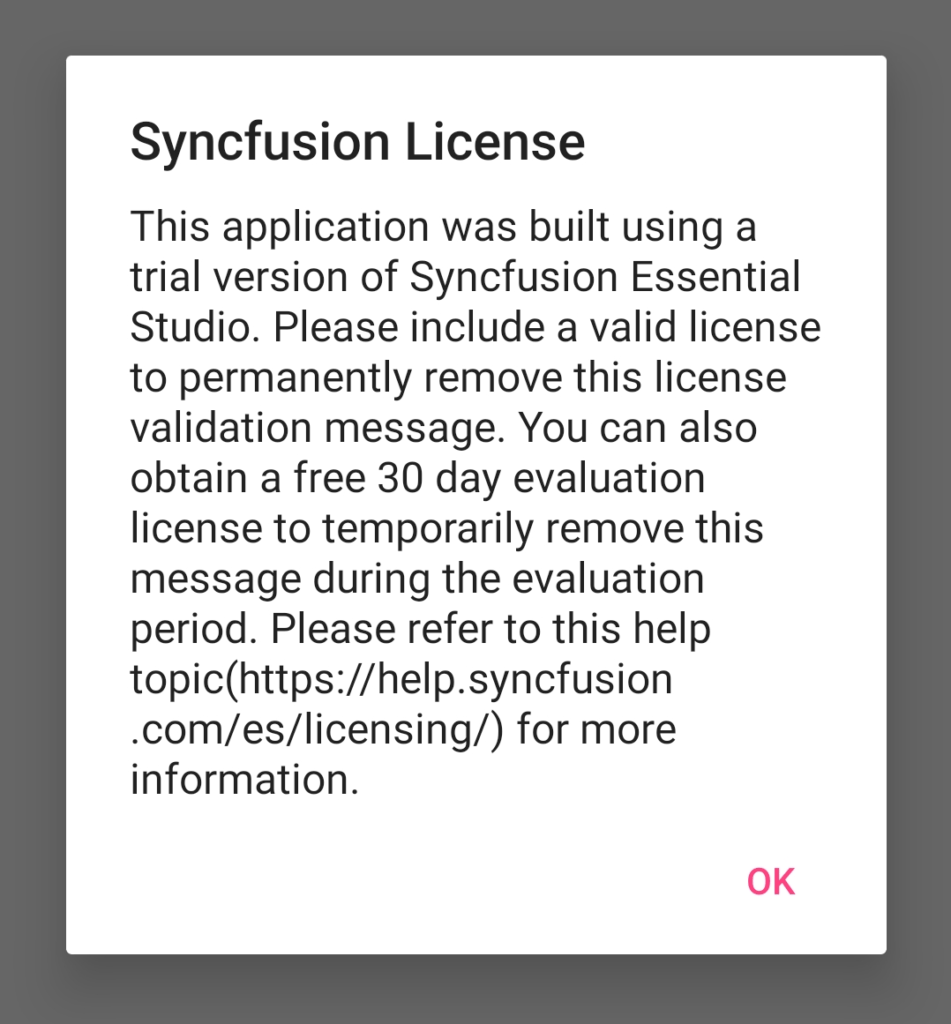
To license a Xamarin.Forms application, first complete the steps above and obtain a Syncfusion Community License key. Then go to your project’s App.xaml.cs class. Enter the license key into the constructor method of this class, namely the App() method, as follows.
public App()
{
Syncfusion.Licensing.SyncfusionLicenseProvider.RegisterLicense("YOUR REGISTER LICENCE");
InitializeComponent();
MainPage = new App1();
}Then run the application. You can now use all Syncfusion tools without warning.
Conclusion
Syncfusion has been the choice of developers with many user interfaces and reporting tools it provides for different platforms. However, to use Sycnfusion in your projects, you must have a license. You can get a paid license or use a 30-day trial period. Or you can get the Community License and license your apps by logging in with your LinkedIn or XING account. You will benefit from all such Syncfusion tools for free.
In addition, I have added some projects I developed using Syncfusion plugins on the Xamarin platform. I am very satisfied. I recommend you too.
In this article I showed you step by step how to get Syncfusion Community License. I also showed you how to license a Xamarin.Forms project. You can learn how to install and use Syncfusion plugins in my other articles. I hope it was useful.
If you’re still not sure what to do, or if you got any errors, then I suggest you use the comment section below and let me know! I am here to help!
Also, share this blog post on social media and help more people learn.


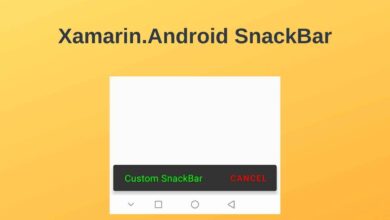

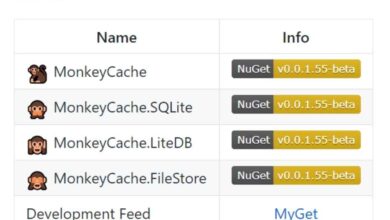


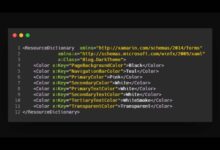
I would really like to get the free edition, unfortunately I’m tone deaf.